Google Analytics 4 is coming, and your website needs to transition to it as quickly as possible. However, you must plan for the transition ahead of time. There are some steps you should take to make sure your data is properly transferred. These steps will make the process much smoother to track your visitor using digital marketing & SEO.
Overview of Google Analytics 4
Google Analytics 4 introduces attached streams, which describe data sent to a web property. You should migrate only one web property at a time. During the transition, ensure that your team is familiar with the new reporting interface. In addition, make sure that they understand where to find key data in the new interface.
GA4 is much more flexible in its event parameters, allowing for additional information to follow user behavior. It is also better at creating models to predict conversion and behavioral trends. It also has a more predictive approach and removes the need for custom channel groupings. You can still use UA’s default channel groupings, but GA4 provides more advanced predictive capabilities.
Analytics is a tool that helps businesses understand and improve their performance. It tracks website performance and identifies areas for improvement. Google has announced the date when Universal Analytics will be retired, and it will require all advertisers to switch to Google Analytics 4.
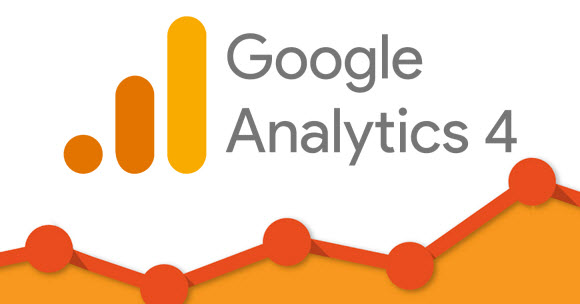
Cost of Moving from UA to GA4
Moving from Universal Analytics (UA) to Google Analytics 4 (GA4) is a major upgrade that will help you monitor your website’s growth. This new version can track complete user journeys on multiple devices. In addition, it has more advanced features such as event tracking and attribution, which can help you understand your audience better. While UA uses page views and sessions, GA4 utilizes data models.
It is important to note that Google will stop collecting data from Universal Analytics on July 1, 2023. However, you can import data into GA4 for the next six months. This way, you’ll have your data in both versions for validation. However, you must keep in mind that this migration will require some developer skills.
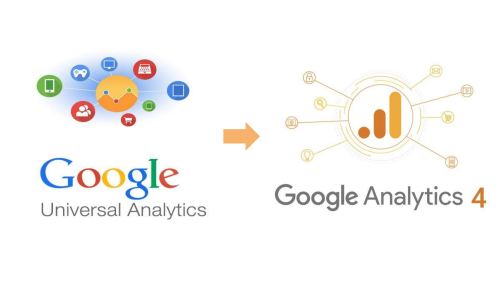
Missing UA Features in GA4
When moving to Google Analytics 4 (GA4), you may encounter issues with the transition. UA is changing a lot, and there may be some missing features or processes that you are not familiar with. It’s also important to make sure that your goals and tools align.
While GA4 has been in development for the past year, there are still some missing features. For one thing, you can only back up data for up to two months at a time. The interface is clunky and backing up data can take a long time, even for experienced users. But there’s a workaround for that: the Google Analytics Spreadsheet Add-On. If you use Google Sheets, you can easily import data from GA4.
Another missing feature is annotations, which were useful in Universal Analytics. They would indicate when your site went down a certain path or changed its content. Moreover, they were useful in noting notes. Unfortunately, Google removed this feature. There’s no workaround, and Google hasn’t provided a working alternative. Moreover, there are a few simple reports available in GA4, and some of them are missing altogether.
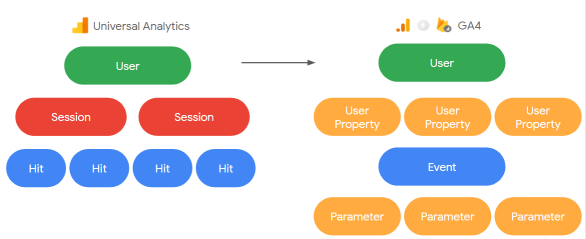
Converting UA Goal Metrics to GA4
The main difference between UA and GA goal metrics is how they are measured. In GA, the goal is to measure conversion, and in UA, conversion is a session-based metric. In UA, it counts only one conversion per session, whereas, in GA, a conversion may happen multiple times during the same session. Because of these differences, it can be confusing to compare GA goal metrics to UA goal metrics.
In GA4, a goal represents an activity that a user has completed. The goal completion metric represents the number of goals that have been completed, while the goal conversion rate reflects the percentage of sessions that resulted in a conversion. A goal value is a monetary value that is associated with a goal. GA4 provides examples of the various goal values that can be used & also helps in technical SEO analysis if you have opted for your website.
Creating a new GA4 property
To get started with GA4, you’ll first need to create a new web property, using GA4’s configuration tag. You can use this tag to fire a configuration event for all pages, or manually add it to each page. This new web property will need to contain your new measurement plan and any KPI-related events.
If you’ve been using Universal Analytics to track your website, you’ll probably want to transition to GA4 now. However, there’s a small catch: your data from Universal Analytics will not transfer to GA4 and vice-versa. So to get started, you’ll need to create a new GA4 property and follow the setup wizard.
After the migration, you’ll need to make sure you’ve backed up all of your data in a safe location. After all, you shouldn’t want to lose your data if you’re using Universal Analytics! Luckily, the migration process is easy! The first step is to prepare your team for the changes. If they’re not familiar with the new tools, they’ll need training.





